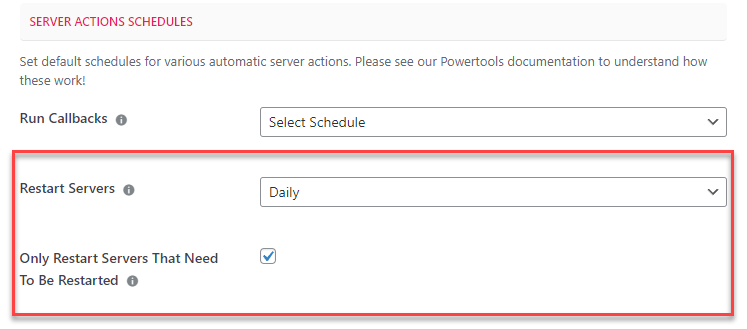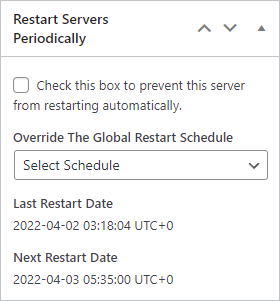Automatic Server Restarts
Introduction
You can configure a global option to restart all your servers on a regular basis – eg: once per week. This is useful because many times background updates require a server to be restarted after they’re complete. Instead of manually doing this, you can just set it and forget it for your non-critical servers.
Basic Configuration
- Navigate to WPCLOUDDEPLOY→ SETTINGS → APP: WORDPRESS SETTINGS → SERVERS
- Scroll down to the SERVER ACTIONS SCHEDULES section
- Select a schedule from the RESTART SERVERS drop-down field
- Click the SAVE button at the bottom of the screen.
Overrides For Each Server
You can set a different restart schedule for each server in the RESTART SERVERS PERIODICALLY metabox:
You can also set the date and time the server will next restart. Future restarts will occur at the time specified.
Custom Schedules
You can setup a custom schedule if one of the pre-installed ones are not suitable. WPCloudDeploy includes four pre-defined schedules
- Daily
- Every 60 Min
- Every 12 Hours
- Every Week (on Saturday)
You can create one or more custom schedules on the WPCLOUDDEPLOY → SCHEDULES screen. Just click the ADD NEW button at the top of the list.
Notes
This feature depends on the local WP CRON – it does not add a server process to trigger the restart. Instead, when the WP CRON fires and conditions are satisfied, a request is sent to restart the server. This allows us to handle more complex conditionals for including and excluding servers from the restart process.
The downside to this is if, for some reason, the WPCD CRON isn’t working, then the restart will not be triggered.