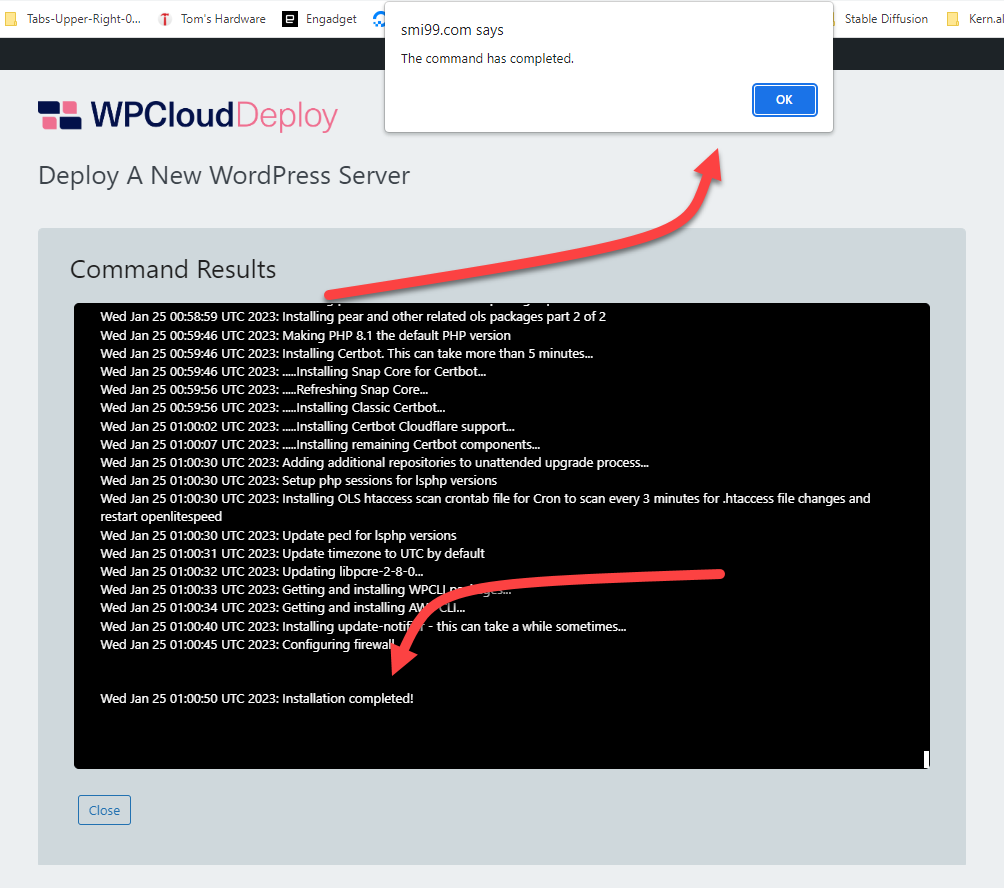Deploy A Server
After you have successfully installed WPCloudDeploy and added your server provider credentials, the first thing you’ll likely want to do is deploy a server. To do this:
- Navigate to WPCloudDeploy → Cloud Servers
- At the top of the list (the list is probably blank since it’s a new install) click the DEPLOY A NEW WORDPRESS SERVER button
- Fill out the information requested and then click the DEPLOY button
- Note: Please make sure you choose a server size with at least 2 GB of RAM.
When the server is ready you will get a dialog box popup. If you navigate to a new tab you will likely miss this popup. In this case the indication that the server is ready will be the very last line in the ‘terminal’ – it should state Installation completed.
If the last line has any other text then chances are the installation is not complete yet or has failed for one reason or another.
The popup dialog box is the best indicator of successful server deployment.
Once the server has been deployed, it’s time to install a new WordPress site on it.
More Topics In User Guide
- A Quick Tour
- Deploy A New WordPress Site
- Delete A Server
- Delete A Site
- Managing SSL Certificates
- Page Cache
- Managing sFTP Users
- Cloning (Copying) Sites
- Webservers: NGINX & OpenLiteSpeed
- Copy Site To Another Server
- Copy Site To/Over Another Site
- Staging Sites
- Changing A Domain
- Notes for cloning sites, changing servers & changing domains
Search