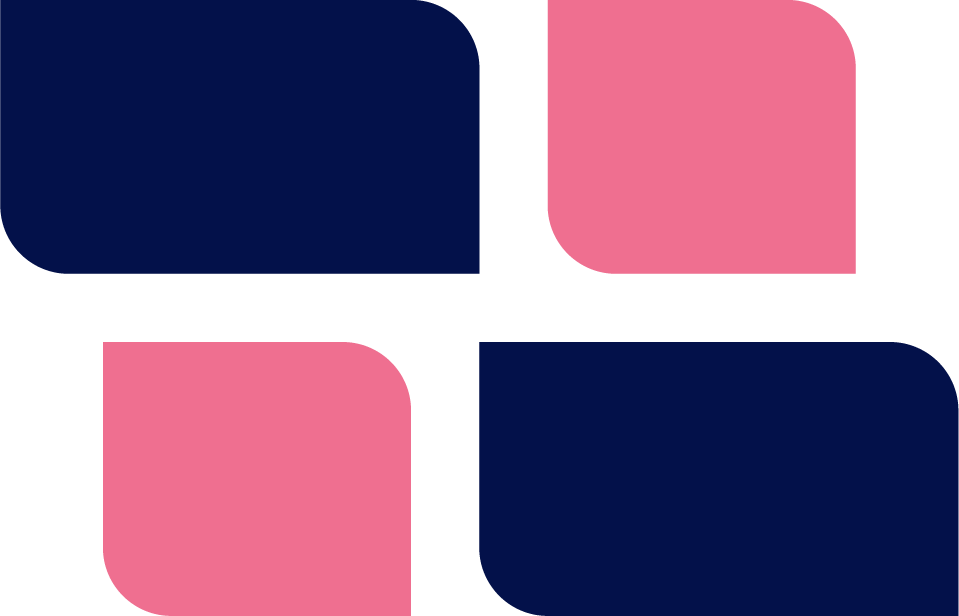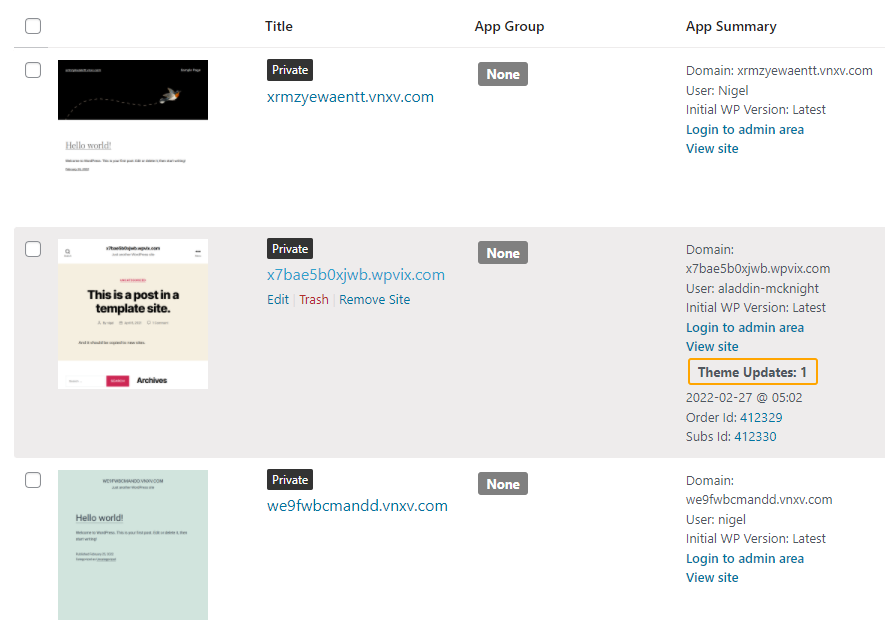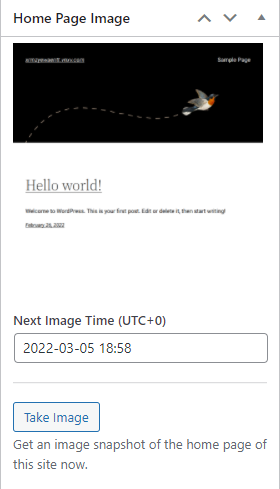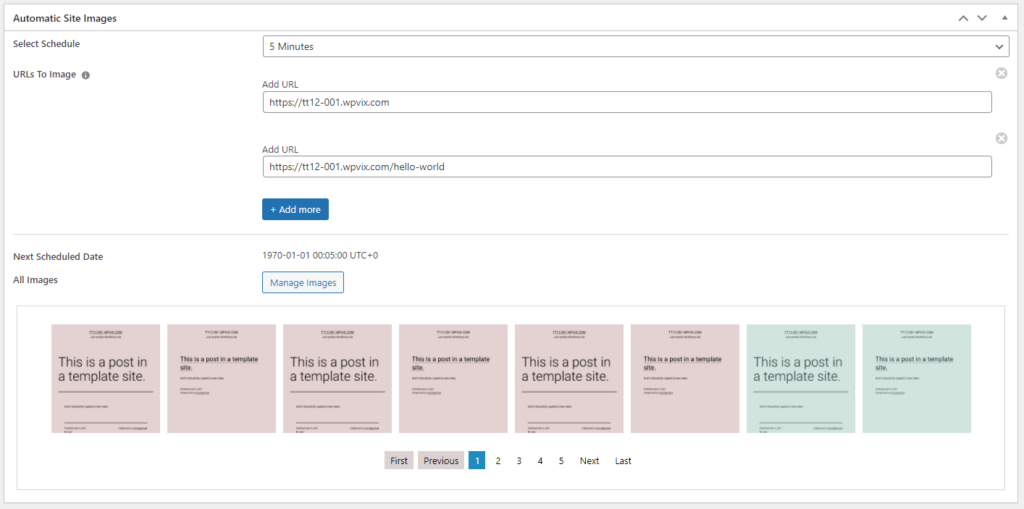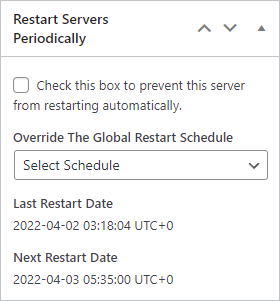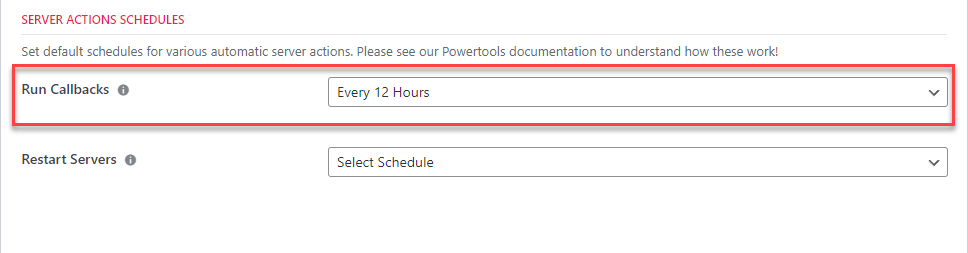In this release of our Power Tools add-on we are adding a number of cool, but non-critical features. These include:
- An option to create and display images of your home page in the site listing
- New options for running backups and callbacks more frequently
- An option for automatically restarting servers
- An experimental option related to site syncing (copy to server).
If you are running WPCloudDeploy V 4.16 and need to use PowerTools, this version is required – the prior version will throw an error when used with WPCD 4.16.
Read on to learn more about all these new features.
Home Page Images
You can now allow the WPCD plugin to call a service to create an automatic screenshot of the home page of your sites.
Many SaaS services show an image of the home page in their site list. This new feature allows you to do the same if you wish.
Home page images will be updated once a week. Or you’ll be able to update them on-demand and even reset the date on which the next automatic capture will occur.
New: Automatic Re-occurring Site Images
With this feature you can configure a site to automatically capture and store images at specified intervals. For example, you might capture an image of your home page and store page daily.
If there are significant changes between the prior image and the most recent image, an entry is made into our notifications log (which can then be pushed out to you via email, Slack or Zapier).
Because images are stored, you can go back and review them should an issue be detected.
This feature (and the one in the prior section) require an account at htmlcsstoimage.com. We use their API to capture and store the images. This is the same service that we use in the core plugin to capture before & after images during plugin and theme updates..
Automatic Server Restarts
You can configure a global option to restart all your servers on a regular basis – eg: once per week. This is useful because many times background updates require a server to be restarted after they’re complete. Instead of manually doing this, you can just set it and forget it for your non-critical servers.
As you might expect, each server also has an option to NOT be subjected to this global restart.
Run Callbacks More Often
If you’ve been using WPCD For a while now you know that callbacks is how we push data from the server to the WPCD console. For example, the information in the HEALTH column in the server list is collected from the data sent by our callbacks processes. However, this only runs once per day.
With this new Powertools feature, we offer a little more flexibility in how often they run without forcing you to use the command line. For full flexibility you’ll still need to get down to the command line. But this feature gives you a few more options before you’re forced there.
Note that there are some limitations which you should review in the documentation.
Additional Backup Options
We have a number of ways to trigger backups in the core plugin. But, sometimes even that is not enough.
For example, basic core backups always run at the same time every day for all servers. And it only runs once per day.
The advanced backups gives you more flexibility but require you to use the command line. Still, this runs at the same time every day as well.
Of course, you can change the schedule of either backup option by logging into the server and using the CRONTAB command line tools to change the time at which the backup process will run (as well as how often it will run). But we’re aware that many of our users don’t like to use this option.
With this Powertools backup feature we provide a little more flexibility without forcing you to log in and use the command line. You can schedule backups to run on a different schedule and run multiple times each day (eg: every 4 hours).

Please note that there are some limitations which you should review in the documentation.
Experimental: Site Sync (Copy To Server) On A Schedule
You have always been able to copy a site to a new server. With this feature you can do this periodically, on a schedule you define. For example once every four hours.
Don’t know what the COPY TO SERVER function does? Get a refresher in our docs.
This feature is useful if you have a number of sites from different servers that you want to regularly push to a central cold-standby backup server more than once per day.
Fixes
- A false positive for a not-running cron notice.
Wrap Up
These new features provide additional flexibility and some nice-to-have options – we hope you find them useful. You’ll need WPCloudDeploy V 4.16 to take advantage of them.
Was This Article Useful? Or do you have questions or comments about it (or our products & services)? We'd love to hear from you!
Automatic Notification Of New Articles
Sign up to get automatic notifications of new articles. This is a different list than our standard list - you only get new articles once a week (usually on Mondays). No other emails will be sent unless you sign up for our general list as well.
Follow us on Twitter! We post a lot of cool things there first. To keep up, click the "X" below!