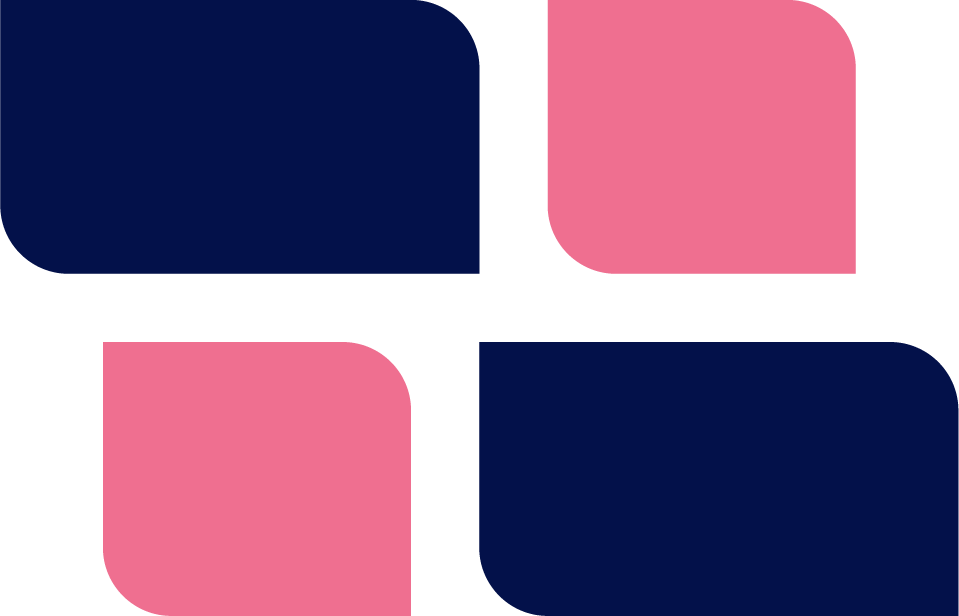If you’ve been around the WordPress ecosystem for a while, you’ve probably toyed with the idea of running your own WordPress server(s). There are three reasons you might want to go down this road:
- Costs: Deploying your own WordPress server can generally be cheaper when you are running multiple WordPress sites.
- Security: Managing your own server removes at least one third party with access to your server which reduces the attack surface.
- Flexibility: You can do things with your own server that you simply cannot do with standard hosting services (most standardized WordPress hosting services have a variety of restrictions that are hard for them to remove on a customer-by-customer basis.)
It’s Getting Easier!
In today’s world it’s easier than ever to deploy your own WordPress server and sites. In fact, you can probably deploy multiple servers and manage them over a long period of time without ever having to log into the command console.
The WordPress ecosystem is so vast that there are more than a dozen methods by which you can fire up and deploy your own WordPress servers. And, these, of course, are the topics of discussions in this article.
We’re not going to “review” the products per-se. We’re simply going to list out the options available and briefly mention some things that make them different from others.
Some of the things we’ll be covering on each of them are:
- Ease of use
- Number of sites per server
- Costs
- Multi-server management – if you’re thinking about running multiple servers, you will need some sort of centralized dashboard that doesn’t force you to constantly log into each server to manage them.
- Key differences from other services
Some of the options are quite different from each other and we’ll try to explain those differences long the way.
We’ll start off with a discussion of the options provided by cloud server providers such as Amazon and Digital Ocean – these offer the simplest, most bare-boned methods for rapidly deploying a WordPress server and site. For many admins, this isn’t going to be enough though.
So next we’ll cover options provided by dedicated WordPress control panels and general multi-server SAAS control panels. Most admins will likely end up with one of these options.
Finally we’ll cover everything else such as generalized server deployment options and command line tools. Some admins will prefer these for specialized situations or just personal preferences.
As you can see, you do have a wide variety of options and many of them are quite different from each other.
Terminology
Before we get started, we’re going to use some terms on a regular basis so we’d like to explain what we mean when we use them:
- cloud server providers – when we use this phrase we are generally referring to Amazon Web Services (AWS EC2 and AWS Lightsail), Digital Ocean, Linode, Vultr, UpCloud and similar services that allow you to spin up virtual servers.
Ok, with all that out of the way, lets get started!
[1 – 4] Cloud Providers
Level: Easy!
Most major Cloud Server Providers have a WordPress “image” from which you can quickly build a WordPress server. These images offer the basic WordPress functions and is a great way to quickly get a WordPress site up and running.
And the best part is that they all cost less than you would usually pay for a decent plan at a dedicated WordPress host.
The downside of these options is that there isn’t a lot of WordPress specific intelligence and it’s hard to manage multiple servers and sites across multiple server providers.
1. Amazon AWS
With Amazon Web Services, you have two separate services you can use to deploy WordPress servers and Sites: EC2 or Lightsail.
EC2 was the original AWS server offering and has grown substantially in features and complexity. Lightsail is, effectively, a dumbed-down, flat price version of EC2.
Amazon has provided some instructions on how to deploy a WordPress server and site on both services:
- Fire up a WordPress server on Lightsail
- Fire up a WordPress server on EC2 – The Easy Way
- Fire up a WordPress server on EC2 – The Harder Way
Advantages:
- AWS is the most popular cloud provider on the planet today so you’re likely to find a ton of support for it whenever you need to address an issue.
- Costs – it’s a lot cheaper than most dedicated WordPress hosts.
Disadvantages:
- You get a generic installation of WordPress. To do things like adding a page cache, managing ssl certificates, enabling a native Linux cron or tuning upload sizes and security will generally require that you use the command line.
- You get only one site per server. Adding additional sites to the server will require a lot of command line expertise in Linux, Apache/Nginx, Mariadb/MySQL and more.
Note that these drawbacks apply to most of the Cloud Server Providers.
Costs:
As low as $5.00 per month per server per month.
2. Digital Ocean Droplets
Digital Ocean makes it a breeze to fire up a WordPress server. As far as cloud server providers go, Digital Ocean tends to offer the easiest way to get the basics done.
In this case you just go to their one-click page and click their Create WordPress Droplet button.
Advantages:
- It’s quick and easy. (There is a harder, more manual method if you want to try that.)
- Costs – it’s a lot cheaper than most dedicated WordPress hosts.
Disadvantages:
- You get a generic installation of WordPress. To do things like adding a page cache, managing ssl certificates, enabling a native Linux cron or tuning upload sizes and security will generally require that you use the command line.
- You get only one site per server. Adding additional sites to the server will require a lot of command line expertise in Linux, Apache/Nginx, Mariadb/MySQL and more.
Costs:
As low as $5.00 per month per server per month.
3. Linode
Linode also makes it easy to fire up a WordPress server. They don’t have a one-click install page like Digital Ocean but it is still easy.
Advantages:
- Relatively speaking, it’s quick and easy. A lot easier than Amazon I think.
- Costs – it’s a lot cheaper than most dedicated WordPress hosts.
Disadvantages:
- You get a generic installation of WordPress. To do things like adding a page cache, managing ssl certificates, enabling a native Linux cron or tuning upload sizes and security will generally require that you use the command line.
- You get only one site per server. Adding additional sites to the server will require a lot of command line expertise in Linux, Apache/Nginx, Mariadb/MySQL and more.
Costs:
As low as $6.00 per month per server per month.
4. Vultr
Vultr also makes it easy to fire up a WordPress server. You can get a working WordPress server with just a few clicks inside your Vultr dashboard.
Advantages:
- Relatively speaking, it’s quick and easy.
- Their high frequency servers tend to be faster than other providers so if speed is a concern you can choose a configuration from that group.
- Costs – it’s a lot cheaper than most dedicated WordPress hosts.
Disadvantages:
- You get a generic installation of WordPress. To do things like adding a page cache, managing ssl certificates, enabling a native Linux cron or tuning upload sizes and security will generally require that you use the command line.
- You get only one site per server. Adding additional sites to the server will require a lot of command line expertise in Linux, Apache/Nginx, Mariadb/MySQL and more.
Costs:
As low as $5.00 per month per server per month.
5. FireupWP
FireupWP is one entry in a class of SAAS services dedicated to deploying and managing WordPress servers. (Others include SpinupWP and Gridpane, both of which we’ll discuss later)
In this case, the SAAS WordPress management panel is built upon WordPress Multisite – the only SAAS panel that is actually built on WordPress itself!
To use it, you connect your accounts at Cloud Server Providers (such as Digital Ocean, AWS, Vultr, Linode and others) using their API keys directly to your FirewupWP account. Once that is done, you can then deploy your servers and sites without ever leaving the FireupWP screens.
As with all the dedicated SAAS WordPress Management Consoles you get an absolute wealth of WordPress options. Many of these are options are not going to be available from more generic services. So if deploying WordPress servers is really your jam you’re very likely to end up with one of these SAAS service dashboards.
Advantages:
- Deploy multiple servers and sites across multiple cloud server providers from a single screen.
- Lots of WordPress specific functions available without needing to drop to the command line.
- Efficiently use your server by easily deploying more than one site on each server (if you need to do so).
- Familiar interface – it’s just wp-admin!
- Option to move the dashboard app to your own server and eliminate FireupWP completely (unique among all the SAAS services)
Disadvantages:
- You pay an additional fee over and above the cost of your cloud servers.
- You need to share your server SSH keys with them so that they can log into the servers on your behalf.
- It’s not as “pretty” as an SAAS service since it uses the standard wp-admin UI.
Costs:
This is the first item in this list that has a cost over and above the cost of your server. It starts at $1.00 per month for three servers at Digital Ocean and goes up to $100.00 per month for unlimited servers and sites at multiple cloud server providers with many additional WordPress focused functions. Note: As just mentioned above, these costs are over and above the cost of your servers!
6. WPCloud Deploy
WPCloud Deploy is a WordPress plugin for deploying WordPress sites on cloud servers. It is actually the foundation for the fireupwp.com service mentioned just above.
This plugin and the fireupwp.com service are the only two products in this review that are 100% built on WordPress.
For a full comparison of this product to others you can check out the grid here.
Advantages:
- Deploy multiple servers and sites across multiple cloud server providers from a single screen.
- Lots of WordPress specific functions available without needing to drop to the command line.
- Efficiently use your server by easily deploying more than one site on each server (if you need to do so).
- Familiar interface – just wp-admin!
- Extensible – it’s WordPress so you have a ton of flexibility and integration options that aren’t available with any other option.
Disadvantages:
- You pay an additional fee over and above the cost of your cloud servers.
- You need an existing WordPress server since it’s a WordPress plugin. (Yeah, this is kinda meta).
- It’s not as “pretty” as an SAAS service since it uses the standard wp-admin UI.
Costs:
This WordPress plugin only has two pricing level. $149.00 per year gets you unlimited servers and sites at Digital Ocean. $499.00 per year gets you additional support for cloud server providers and many additional WordPress focused functions. Note that these costs are over and above the cost of your servers!
7. Cloudways
Cloudways is a SAAS management pane that you can use to deploy servers to a number of cloud service providers such as Digital Ocean, VULTR etc.
They offer a limited number of “apps” that you can add to a server, one of them being WordPress.
Unlike the basic offerings you get from Cloud Server Providers, Cloudways’ WordPress configuration offers many options you would normally need for WordPress such as SSL certificates, Multisite support, multiple installs on a single server, caching and more. While not as expansive as fireupwp.com, they are perfectly acceptable for most use-cases.
Their biggest shortcoming is that they add a significant markup to the base cost of the server. For example, if a server at Digital Ocean costs $5.00 per month, they will charge you $10.00.
Advantages:
- Convenience – super simple to get started with a server.
- Multiple servers and sites can be managed from a single dashboard.
- They handle many server management tasks for you.
Disadvantages:
- Signup process is a bear – they vet every single sign-up to make sure they’re legit.
- Cost – much more expensive than deploying a server directly at a cloud server provider.
- You do not get root access to your server so its less flexible than if you really owned the server.
- Security – it’s yet another party that has the keys to your sites and servers.
- If you leave the service you lose access to your server.
Costs:
Costs are variable and depends on the server size that you choose. The lowest server cost seems to be about $10.00 for a server from Digital Ocean. There are no additional server fees – everything is included in the base cost.
8. Ploi
Ploi is an SAAS service that allows you to deploy multiple servers, each with it’s own APP. Of course, WordPress is one of the apps that you can deploy on a server.
You can deploy servers at all the usual suspects – AWS, Digital Ocean, Linode, Vultr and more.
Just like with fireupwp.com and WpCloudDeploy, you do need to go through the extra step of linking your account to one of those cloud server providers before you can start deploying your servers and sites.
And, as with Cloudways, they offer a basic set of WordPress-specific management and optimization options suitable for many use cases.
Advantages:
- Multiple servers and sites can be managed from a single dashboard.
- Supports a wider range of of Cloud Server Providers than most other services.
Disadvantages:
- Security – it’s yet another party that has the keys to your sites and servers.
- Dashboard app cannot be run on your own servers (which means if the service disappears you’re back to managing your servers at the command line).
Costs:
You can get started with this service for free – you get a single server, 5 sites and 1 domain. You don’t get the bells and whistles though. From there it goes up to 30 euros per month for unlimited servers and sites. Other plans are 8 and 13 euros per month for 5 and 10 servers respectively. Note that these costs are over and above the cost of your servers!
9. SpinupWP
SpinupWP is a dedicated SAAS WordPress management panel. It works similar to PLOI but only deals with WordPress sites.
This means that a lot of WordPress specific functionality is built into the service. The basics such as backups and crons are handled without a lot of fuss and decisions are always made in a WordPress-centric way.
As with Ploi, You can deploy servers at some of the usual suspects directly – their default go-to service is Digital Ocean. You can also connect their dashboard to any fresh server which means that they can handle servers from server providers that they do not directly support.
Advantages:
- Multiple servers and sites can be managed from a single dashboard.
- Dedicated only to WordPress with all design decisions focused on WordPress deployment.
- Built by a team that has been in the WordPress space for a very long time.
Disadvantages:
- Security – it’s yet another party that has the keys to your sites and servers.
- Support is not available 24×7.
- Dashboard app cannot be run on your own servers (which means if the service disappears you’re back to managing your servers at the command line).
Costs:
You can get started with this service for $12.00 per month for 1 server with unlimited sites. Costs go up to $39.00 per month for 3 servers and team collaboration capabilities. Each additional server after 3 servers is $5.00 per month. They generally run a special discount for 25% off for the first three months. Note that these costs are over and above the cost of your servers!
10. Gridpane
Gridpane is similar to SpinupWP and FireupWP in that it is an SAAS server management dashboard tightly focused on WordPress servers and sites.
Gridpane has two features that differentiates it from these two other services:
- A lot of its technology stack is highly customized in an effort to wring every last drop of performance from servers.
- It is probably the best of the lot as far as support goes (which you pay for since it’s also the highest priced service in this list)
As with SpinupWP and FireupWP you connect Gridpane’s dashboard to your server provider using API credentials that your server providers issue. Supported providers are Digital Ocean, AWS Lightsail, Linode and Vultr. For servers from other providers you can manually connect them to the dashboard.
Advantages:
- Multiple servers and sites can be managed from a single dashboard.
- Dedicated only to WordPress with all design decisions focused on WordPress deployment.
- Very focused on performance.
- Above average in support response times and competence.
Disadvantages:
- Security – it’s yet another party that has the keys to your sites and servers.
- Proprietary tech stack
- Dashboard app cannot be run on your own servers (which means if the service disappears you’re back to managing your servers at the command line).
Costs:
You can get started with this service for 30.00 per month for unlimited servers and unlimited sites. Costs go up to $100.00 per month and $1000.00 per month (enterprise). Each additional price level offers more functionality or better support. Most serious users will likely end up on at least the $100.00 per month level. Note that these costs are over and above the cost of your servers!
11. ServerPilot
ServerPilot has a lot in common with Ploi. You connect your own servers to the the ServerPilot dashboard and then use the dashboard to deploy WordPress sites.
You can basically connect any newly minted server from any cloud server provider. In many cases the process is a bit manual but you only have to do it once for each server.
As with Ploi, it’s not tightly focused on WordPress – you can deploy a variety of apps on your servers.
Advantages:
- Multiple servers and sites can be managed from a single dashboard.
Disadvantages:
- Security – it’s yet another party that has the keys to your sites and servers.
- Dashboard app cannot be run on your own servers (which means if the service disappears you’re back to managing your servers at the command line).
- While it can support servers from all the major cloud server providers, the initial steps for each server requires a few manual steps .
Costs:
This service starts at $5.00 per server and $0.50 per site per month. Additional levels are $10.00 per server and $0.50 per site per month and $20.00 per server and $0.50 per site per month. Each additional price level offers more functionality or better support. Note that these costs are over and above the cost of your servers!
[12 & 13] Plesk & cPanel
We’re adding a single section for these two products because they are now owned by the same company, have similar characteristics and have the same advantages and disadvantages.
They operate quite differently from all the other items on this list. With both of these:
- They are licensed PER SERVER (monthly subscription)
- You are limited to a certain number of sites on the server under most licenses
- The software is installed directly on the server
- They do a LOT more than just deploy WordPress
From a features/functions perspective, these two are probably OVERKILL since they are basically a graphical front-end for all the functions that you can perform on any Linux server.
If you plan on deploying more than WordPress on your server these two definitely deserve consideration.
As far as WordPress goes though, they might not have all the bells and whistles you need for a WordPress server but they have all the basics you’ll need most of the time. Which is a lot better than the default WordPress installs you’ll get directly from cloud server providers.
Advantages:
- Multiple sites can be managed from a single dashboard.
- Well supported (large support desk)
- WordPress features provided are generally well tested
- Not limited to ubuntu-linux (many of the other services in this list only support WordPress on ubuntu).
Disadvantages:
- Only a single server per license (in most cases)
- Costs – can quickly get expensive if you have a lot of smaller servers
Costs:
Plesk pricing starts at $10.00 per month for 10 domains on a single VPS server and goes up to $25.00 per month for unlimited domains on a single server. Pricing is different for bare-metal servers – it starts at $10.00 per month and goes up to $45.00 per month for a single server.
cPanel pricing is “account” based. It starts at $15.00 per month for one account and goes up to $45.00 per month for 100 accounts. Additional accounts are $0.20 each.
Note that these costs are over and above the cost of your servers!
14. WordOps
WordOps is very different from everything else on our list.
- First of all its a command-line tool.
- Second, it’s 100% free. All you need is your server.
It supports all the important tools you’ll need for deploying WordPress and it’s 100% open-source.
To use it, you’ll need to deploy a basic Ubuntu server at one of the cloud service providers and then follow the instructions on the WordOps site to download and install the components.
Advantages:
- Free and open-source. No upsells.
Disadvantages:
- 100% command-line driven so if that’s not your thing you will not like this at all!
- No consolidated view of all your servers and sites.
Costs:
Free. But you still need to pay for your servers of course.
Wrap Up
Whew – that’s a lot of options. So how do you choose which one is right for you? Lets see if we can help:
If you’re new to running your own servers you will want to go with FireupWP, SpinupWP or Gridpane. SpinupWP and GridPane are “prettier” and more polished but FireupWP offers more WordPress focused options without forcing you to drop to the command line.
If you really want to own your server metadata, are worried about SAAS providers going out of business, worried about security or want to customize the code that ultimately runs on your server, choose WP Cloud Deploy. It’s the only tightly focused WordPress solution that runs on your servers. Plesk and cPanel also run on your own servers but they have a proprietary codebase.
If you plan on running other things besides WordPress on your server then Ploi, ServerPilot or CloudWays would be a more appropriate choice.
If you like the command line then you should choose WordOps or WPCloud Deploy.
And that’s a wrap folks! If you read the whole thing we hope you found it useful!
Was This Article Useful? Or do you have questions or comments about it (or our products & services)? We'd love to hear from you!
Automatic Notification Of New Articles
Sign up to get automatic notifications of new articles. This is a different list than our standard list - you only get new articles once a week (usually on Mondays). No other emails will be sent unless you sign up for our general list as well.
Follow us on Twitter! We post a lot of cool things there first. To keep up, click the "X" below!