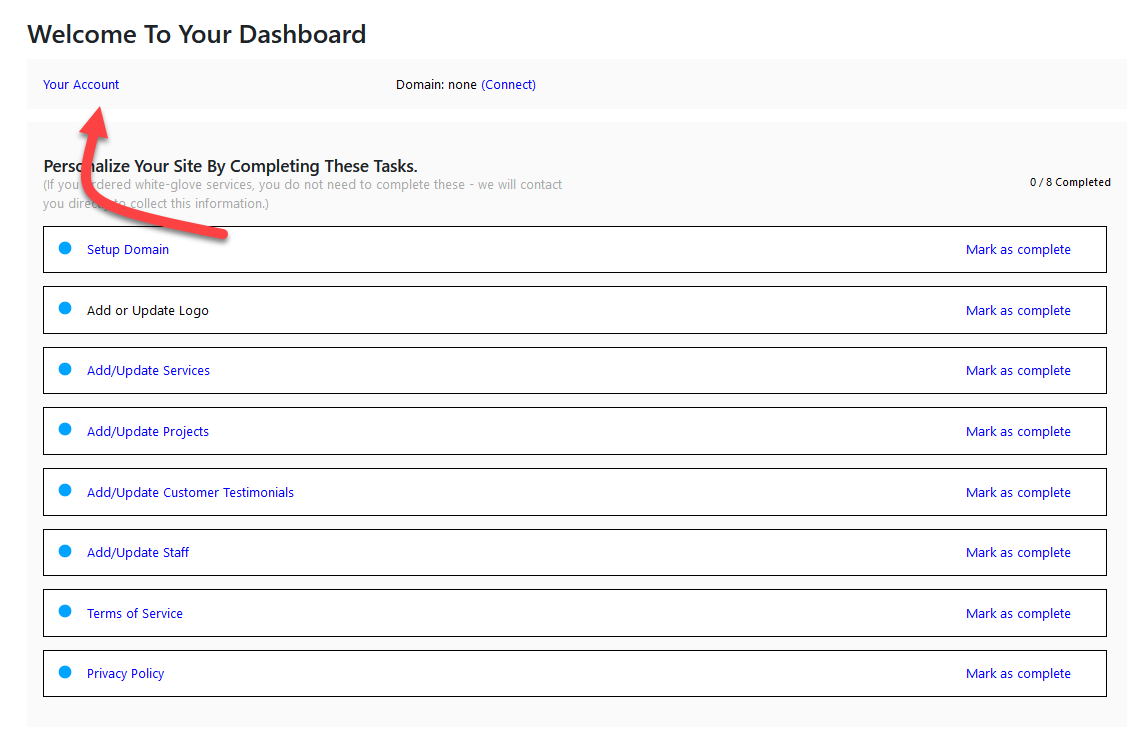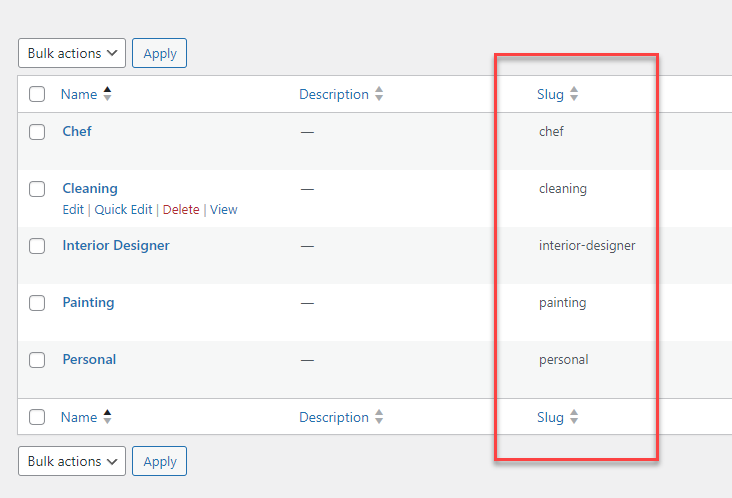Misc
YOUR ACCOUNT Link On the TODO List
In the todo list for each tenant site there’s a link to the WooCommerce account area. The URL for that link is in the tenant wp-config.php file.
define( 'WPMT_WC_MY_ACCOUNT_LINK', 'https://yourdomain.com/my-account' ) ;
We usually set this value in the default template site we create for you. But if you’re creating new template sites from scratch instead of cloning the default we created, you’ll need to make sure that this value is set.
If it’s not defined it will default to https://wpclouddeploy.com/account.
Here is where this value is used:
Using the LOGO File
You will not be able to set the LOGO file in the customizer. Instead, you’ll need to create an HTML element somewhere in the header of your site and set the image and url explicitly.
<img src="{{{logo}}} ">
You’ll need to it this way because the customizer will not accept {{{logo}}}.
Using the Social Media Profiles
Some page builders and themes will not allow you to set their pre-built social media icons to our replacement tokens such as {{{facebook}}}. In many cases they’re trying to validate that the url being used starts with ‘http’. And, of course, the token does not.
In this case, just like the LOGO issue mentioned above, you’ll need to setup individual IMG and A tags for each social media profile – e.g.:
<a href="{{{facebook}}}">
<img src="path-to-your-icon-file-in-media-library">
</a>
How To Bypass The Industry Page
The default customer checkout flow lands the user on a page where they have to choose their industry.
However, if you only have one industry, you can bypass this page completely by modifying the link on the pricing page.
Normally, the link there is something like this:
https://yourdomain.com/display-templates?wpcd_display_template_action=industry&wpcd_display_template_plan=starter
You can modify the link to make it something like this instead:
https://yourdomain.com/display-templates/?wpcd_display_template_plan=starter&wpcd_template_display_industry=interior-designer
Notice the industry slug at the end of the link.
The URL contains both the plan slug and the industry slug – just add a link similar to this to the buttons on the pricing page to bypass the industry page.
If you’re wondering where you’ll get the slug, it’s part of the industry record under WPCD PRODUCTS → INDUSTRIES.
Note that this means that you still need to setup your industry – even if you only have one.
More Topics In Momentum
- About WPCloudDeploy Momentum
- No-Charge Customizations
- The Workflow In Pictures
- Template Sites
- How To Setup Products
- About The Todo List
- Replacement Tokens
- AI Tokens
- Custom AI Tokens
- AI Featured Images
- Custom AI Images
- Settings
- WP-CONFIG.PHP Entries
- Customizing The Onboarding Form
- Default Form Questions
- Theme & Page Builder Compatibility
- Default Color Palettes
- Automatic Updates & Support